Troubleshooting technical problems Online invigilation (proctoring)
During the equipment test or your mock invigilation experience you may come across the following issues:
- minimum CPU (Central Processing Unit) speed is not sufficient
- not enough RAM (Random-access Memory)
- ports 80 and 443 are not 'open'
- additional monitors detected as being connected.
There are some things you can try to help resolve these. If you’re unable to resolve these problems on your own machine, we suggest you look into borrowing another computer from friends, family or your workplace. If you’re using a work computer, you'll need administrator rights for that machine. If you do have access to another machine, it's important you do the equipment test again from that machine to confirm it will work for your exam.
Minimum CPU speed
Most machines that are less than five years old, should meet the CPU requirements. If the equipment test does flag that CPU is an issue, you'll need to use an alternative machine and do the equipment test again.
You should restart your machine before the exam and close all unnecessary programs running in the background that may be impacting CPU usage.
Not enough RAM
Your device needs a minimum of 8GB of RAM (memory). This is needed to run:
- the software needed to take an online exam
- the device's operating system
- a web browser
- additional services such as Microsoft Word or Excel.
You may need to use an alternative machine or investigate if you're able to upgrade the RAM to meet the requirements.
To find the available memory on a Windows machine:
- Open the Task Manager by pressing Ctrl + Shift + Esc, or by right clicking the task bar and selecting Task Manager (the task bar is usually located across the bottom of the screen).
- Navigate to the 'Performance' icon on the left-hand side, usually the second one down.
- Click on 'Memory'.
The 'Memory' section displays the total amount of RAM installed and how much is currently in use, with the remaining amount being the available memory.
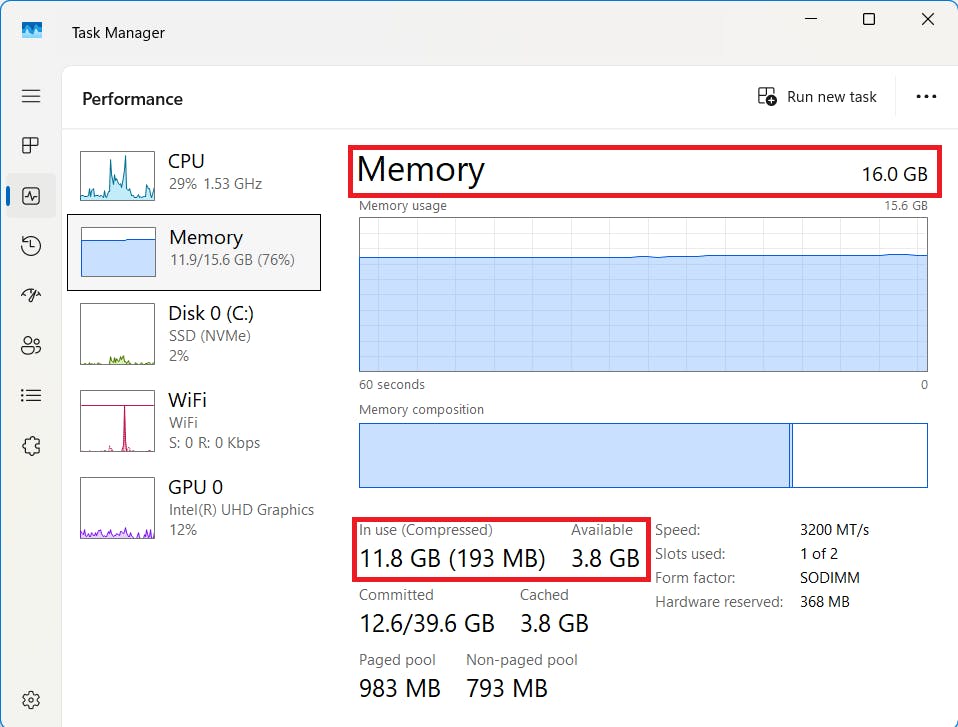
You should close all the programs that are running that you won't need during the exam. To do this:
- From the Task Manager go to the 'Processes' icon on the left-hand side, usually the first one in the list.
- Look at the list of Apps that are running.
- Select the one that you want to end.
- Right click and go to 'End task'.
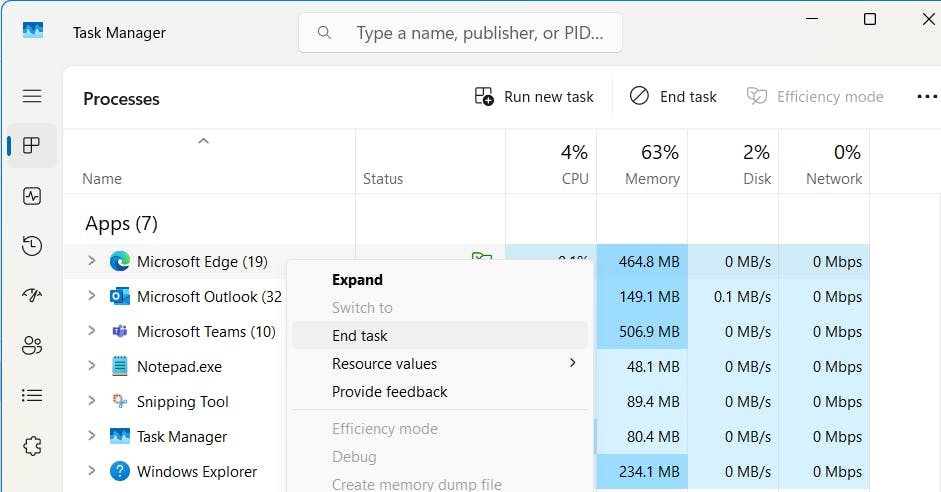
Opening ports 80 and 443
For the software required for the exam to work, your machine must have ports UDP/TCP 80 and UDP/TCP 443 open. If you're using a managed machine (such as a laptop provided by your employer) or are on a managed network (for example accessing the internet at work) then those technical teams should be able to help you resolve this issue by opening the ports. If you're on your own machine at home, then you may have to contact your Internet Service Provider or try a different internet connection (for instance at a friend's or family member’s house).
Additional monitors detected
You're only allowed one monitor to take your exam. You should disconnect additional monitors, and you may be asked to cover them. This may include disconnecting from a dock as this can sometimes be detected as a second device.
Windows PCs and Phone Link
Microsoft's Phone Link connects Windows PCs and smartphones. If you've switched this feature on or have downloaded the Phone Link app, you'll need to disable it before your exam. Microsoft provide some instructions at Remove your mobile device from Phone Link.
Low battery
If you're using a laptop, ensure it's either plugged in to the mains, or has enough battery for the exam, or make sure your charger is to hand.
Allowing the invigilator to connect to your machine
To help you configure your machine settings, the invigilator may ask if they can remote access onto your machine using LogMeIn. The invigilator will ask you to click to confirm your consent to them doing this. You do not have to consent, but it may be difficult to resolve the issue if the invigilator can't see your configuration or has to talk you through making any relevant changes. The invigilator would only be accessing your machine to help you access the exam; they won't be removing any data or looking around. When the invigilator disconnects or shuts LogMeIn they lose access to your machine and cannot reconnect again without you again confirming your consent. You can also shut the LogMeIn application at any time which will remove access.